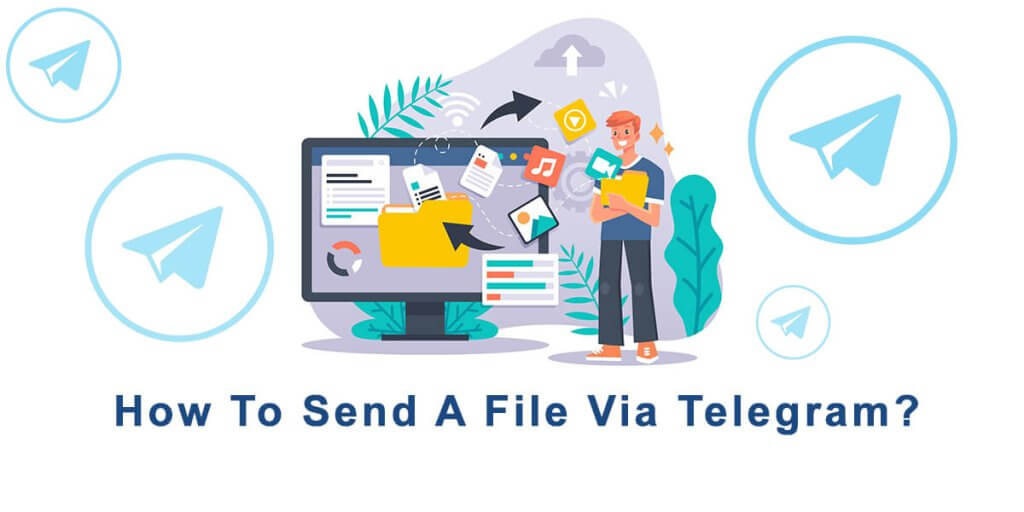Sending files via Telegram is a convenient and efficient way to share documents, photos, videos, and more with your contacts. Whether you’re using the Telegram app on your smartphone or the desktop version.
Step-By-Step Guide On How To Send A File Via Telegram
#1 Open the Telegram app on your device and log in to your account. If you don’t have the app, you can download it from your device’s app store.
#2 Once you’re logged in, you’ll be taken to the main screen where you can see your chats and contacts. Select the chat or group where you want to send the file.
#3 To send a file, tap on the attachment icon (paperclip icon) located at the bottom of the chat screen for Android users.
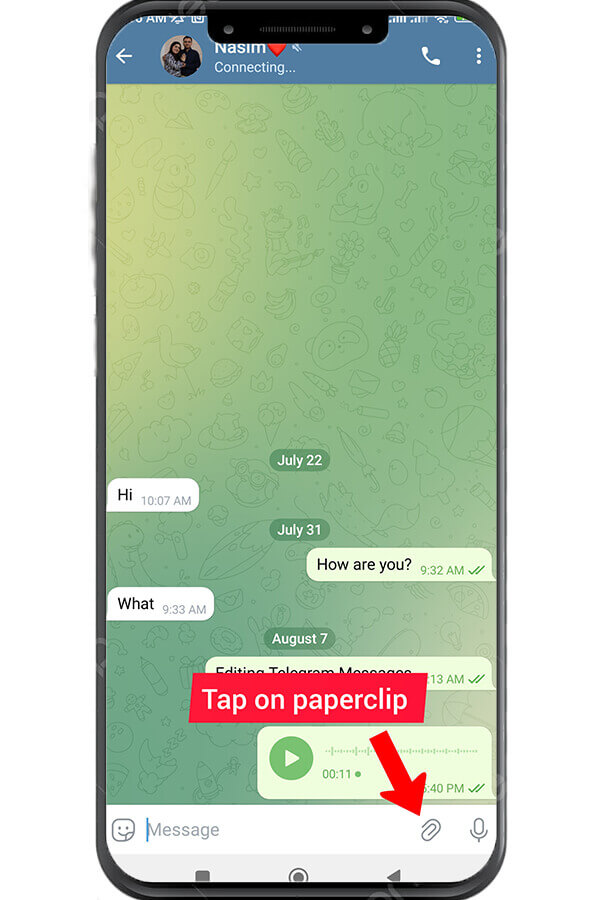
#4 A menu will appear with various options. Choose “File” from the list. In some versions of Telegram, you may need to tap on the “+” icon first to access the file option.
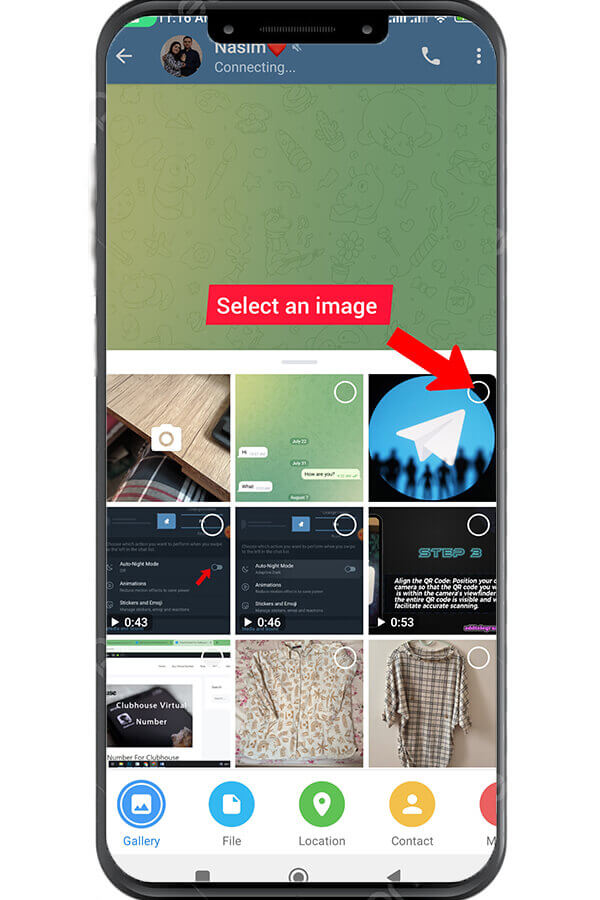
#5 Next, you’ll be presented with the file explorer or gallery on your device. Browse through your files and select the one you want to send. You can choose documents, images, videos, audio files, and more.
#6 After selecting the file, you’ll have the option to add a caption if desired. This step is optional but can be useful if you want to provide additional information or context about the file.
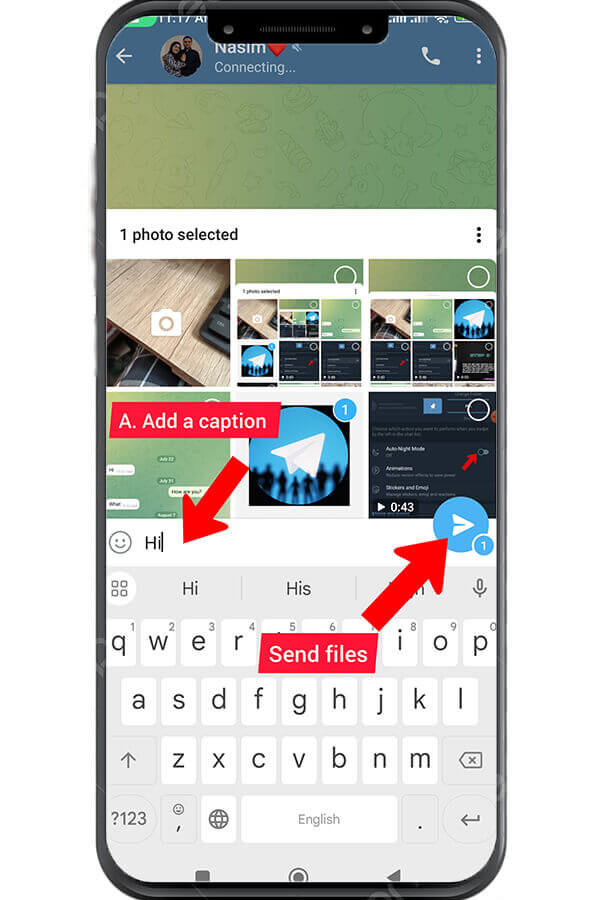
#7 The file will be uploaded and sent to the recipient(s) in the chat or group. The time it takes to upload depends on the size of the file and your internet connection speed.
#8 The file will be uploaded and sent to the recipient(s) in the chat or group. The time it takes to upload depends on the size of the file and your internet connection speed. You’ll see a progress bar indicating the upload status.
#9 If you want to send multiple files at once, you can repeat the process by selecting multiple files from the file explorer or gallery. Telegram allows you to send up to 100 files simultaneously.
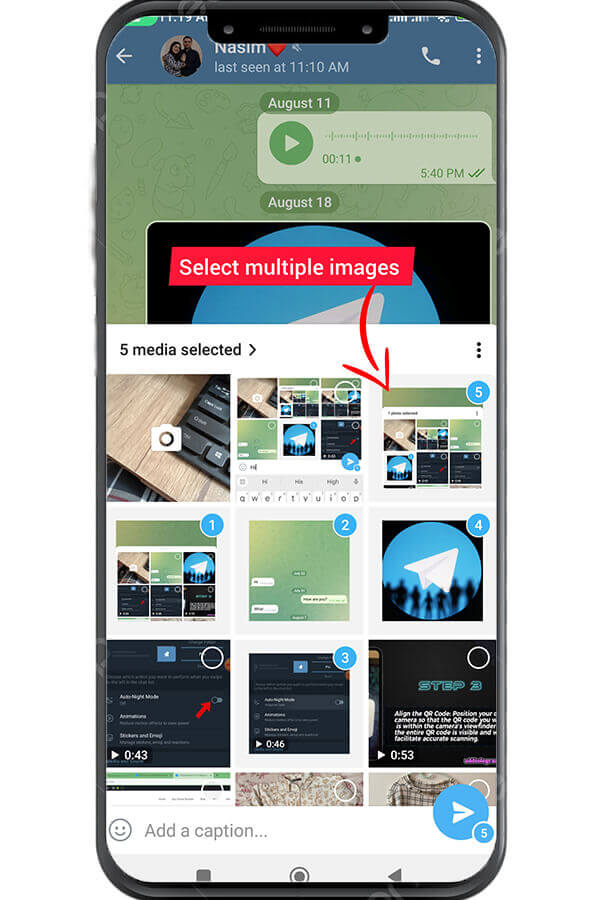
The Size Limit Of The File Sent By Telegram
It’s important to note that there are certain limitations when sending files via Telegram. For instance, there is a maximum file size limit of 2 GB per file. Additionally, some file types may not be supported or may have restrictions depending on the platform you’re using Telegram on. In case you want to send a file that exceeds the maximum file size limit, you can use cloud storage services like Google Drive or Dropbox to upload the file and share the link in the Telegram chat.
If you’re using Telegram on your desktop, the process of sending files is similar. Simply open the Telegram app on your computer, select the chat or group, click on the attachment icon, choose “File,” browse your files, select the desired file, add a caption if needed, and click on the send button.
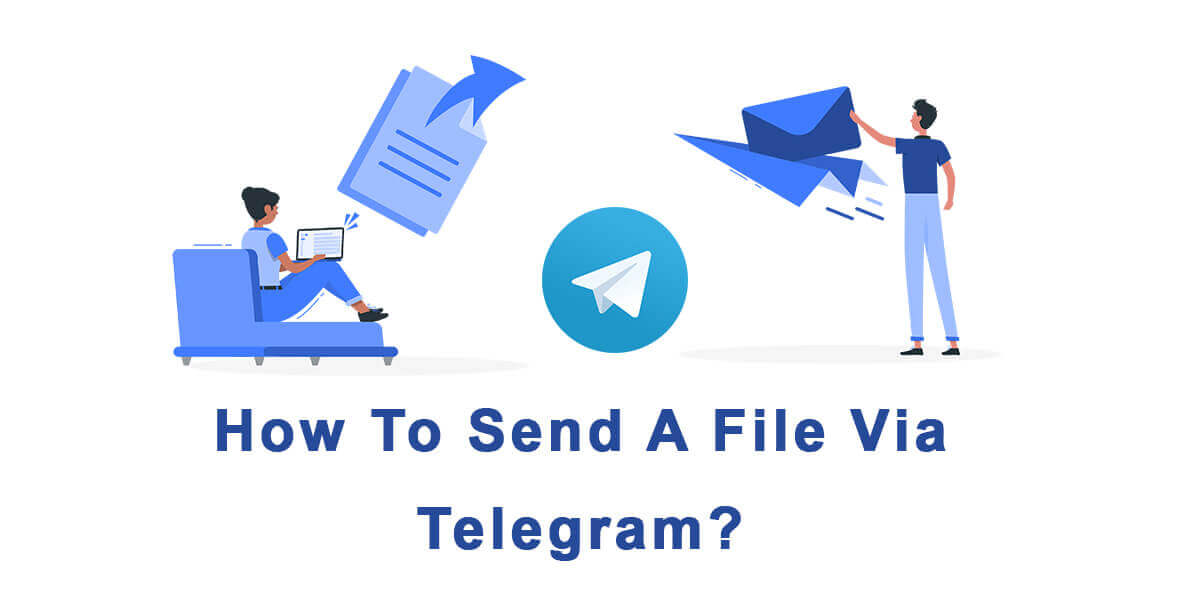
Send Your Files Via Telegram Easily
Telegram’s file-sharing capabilities make it a versatile messaging app for sharing various types of files quickly and easily. Whether you need to send work-related documents, personal photos, or videos, Telegram has got you covered. Remember to respect copyright laws and only share files that you have the right to distribute.