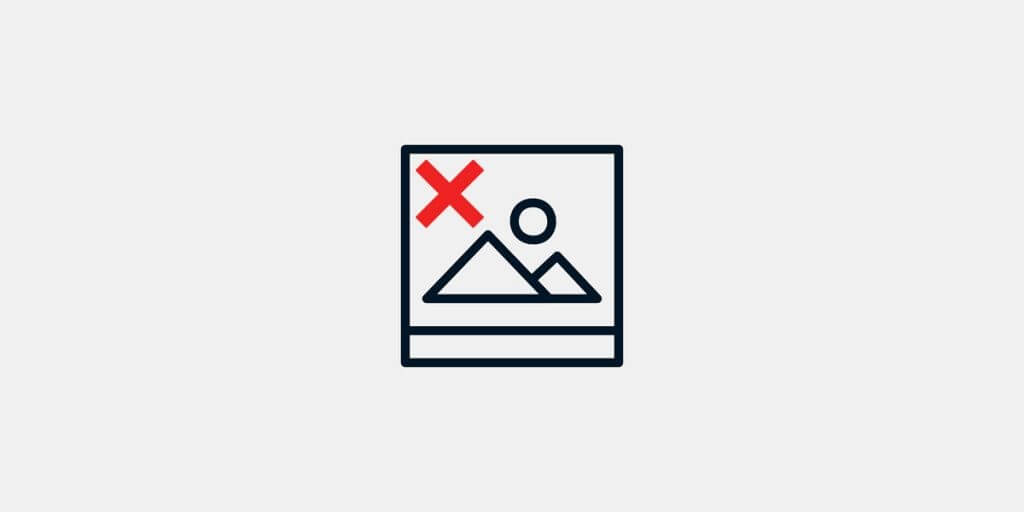Telegram is gaining more popularity every day. The best thing about Telegram is its multiplatform system since you can use the same account on different devices like laptops, tablets, smartphones, and computers, all synchronizing simultaneously. This means that you can access all the documents, videos, and Telegram photos received on these devices with only your phone number. It is an easy-to-use app, but some points are not completely clear; one of them is about storing images, videos, and files that you have received in a chat. The place where these files are stored may vary. To cite an example, consider the Telegram desktop app.
You can access files, photos, or videos simply by clicking on them. But sometimes, you want to find the file itself or send it to another person. This is something that very few people know. Telegram stores all these files in a folder created automatically by Telegram. To find this folder, you only have to:
- Access the file explorer. One way to open this folder is by pressing the “Windows” + “E” keys;
- On the right side, you can access directly to “Download” or “Downloads”;
- It will show all the files you have downloaded on your computer, but there will be a particular folder, “Telegram Desktop,” double click on it.
- There, you will have all the files you have received in Telegram Desktop sorted by date and time.
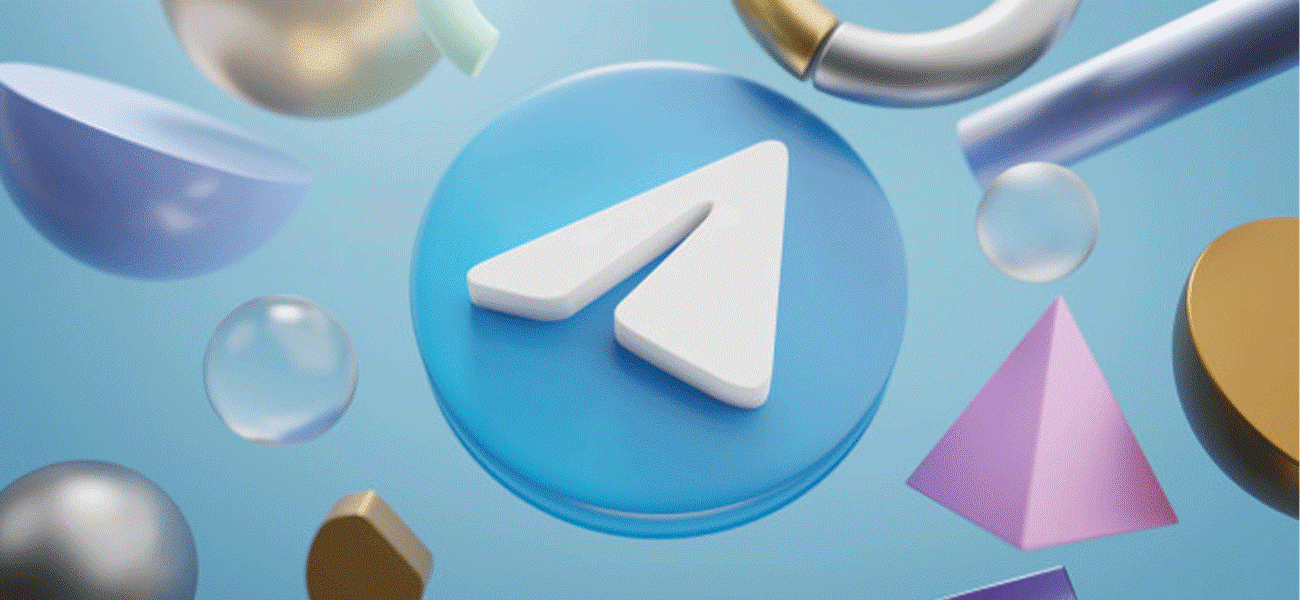
Telegram photos
How to save Telegram photos?
Saving Telegram photos from Telegram chats to your gallery is an easy task. You can save individual images in a conversation or enable automatic downloads of all images to your gallery. To protect unique photos, you need to first of all open Telegram. Tap the Telegram icon on your Home screen or Apps menu to open it. If you tap the chat that contains the image, all the messages in the conversation are displayed. Then you need to tap the image you want to save. You shouldn’t tap and hold it; tap the image quickly to display the menu icon in the upper-right corner. Having done that, you should tap “Save to Gallery.”
However, if you want to enable automatic image downloads, you must tap the icon with three horizontal lines in the upper-right corner to see the menu. Then tap “Settings,” which is near the bottom of the menu. Now, you should choose “Chat Settings,” next to an icon resembling a speech bubble. Scroll down and tap the toggle switch next to “Save to Gallery.” That way, all images sent over Telegram will automatically be saved to the gallery on your phone. But, what is the reason Telegram doesn’t load images properly?
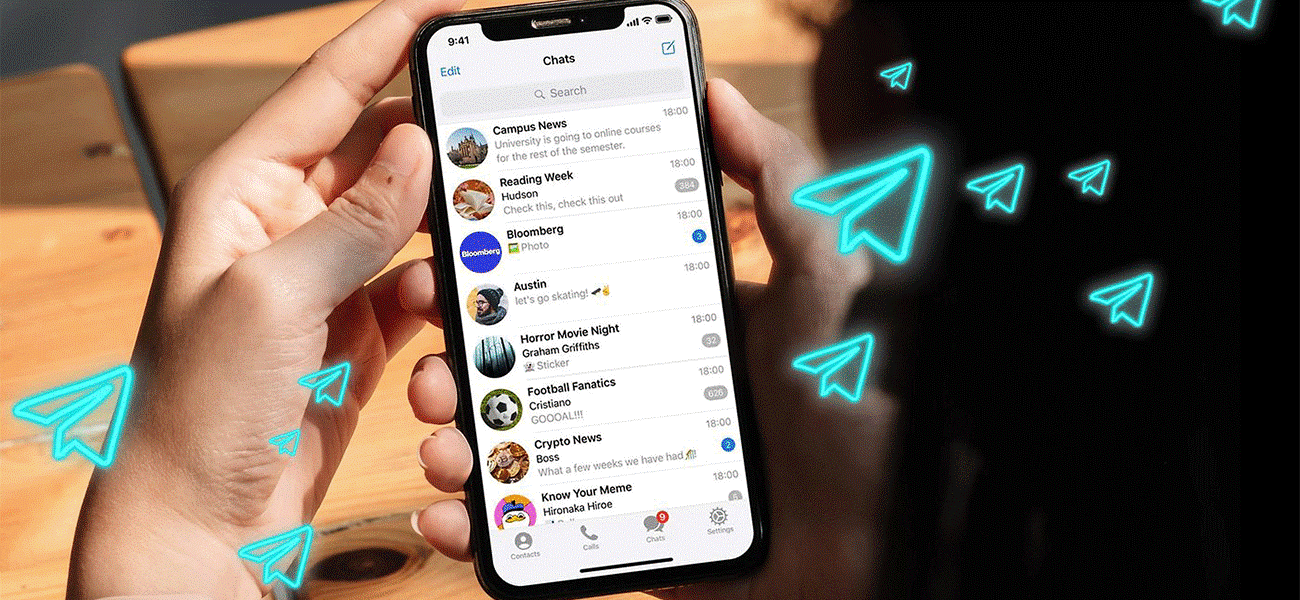
Telegram photos not opened
Why Telegram doesn’t load images properly?
We can send or receive photos or images displayed through private chat or even public Telegram channels. But it happens that Telegram photos do not open for you. If you encounter this problem, you need to check different matters one by one to find out the cause and fix it.
The reasons can be whole cache storage, Telegram version, hidden mode, and full internal or external phone memory resulting from joining many channels and groups. Let’s get what to do to solve all the causes one by one.

Telegram
How to load and save Telegram images?
To solve this problem, enter a folder called “Telegram” with the “File Manager” app and check the “Telegram Images” folder. If you do not need previous images, delete them. This will make your phone much faster. Also, your Telegram cache storage may be whole. So, Go to the Telegram “Settings” section and touch “Cache Settings.” From the Clear Cache section, delete the cache. If you have deleted cache files and your problem still exists, you can clear Telegram’s internal cache, making your phone faster.
Telegram version can be another reason for not loading Telegram photos. Check your Telegram version and update to the latest version.
Another reason; if your photos are visible in “My Files” but are not in the Gallery app, they may be set as hidden. It doesn’t let the Gallery and other apps scan for media. To solve this, you can change the option for showing hidden files. If you still cannot find a missing image, you can check the Trash folders and synced data. So, turn off image grouping, make sure not to be invisibility of the album, and turn on Show hidden system files.
We shouldn’t forget that one of the most common reasons is joining in many channels and groups that may result in your full internal or external phone memory by several photos and videos that have been sent. You should notice that Telegram automatically selects external storage to save images and videos. If that external storage is complete, your photos will not load anymore. So, to get the point, check periodically to see if your memory needs to be depleted. On the other hand, some prefer to stop the auto-download process.
How to stop Telegram from saving photos?
It is possible to prevent the auto-download process if your Telegram photos are showing in your Gallery and you don’t want them to. Stopping Telegram from saving pictures requires you to follow some steps like …
- Open the Telegram app.
- Tap on the three horizontal lines in the upper left-hand corner of the window.
- Select “Settings” in the new menu.
- Scrolling down to the “Chat Settings” section.
- Sliding the toggle next to “Save to Gallery” into the “Off” position.
If you’d like to save a single picture to your Gallery, open the image and click on the three dots in the upper right-hand corner. In the pop-up menu, choose “Save to Gallery.”
The bottom line
Noticing the points mentioned earlier, you can open, download, and save any photos to your Gallery. So, storage of the files is no longer a problem, and neither is deleting them. The control of Telegram photos is in your hand now.