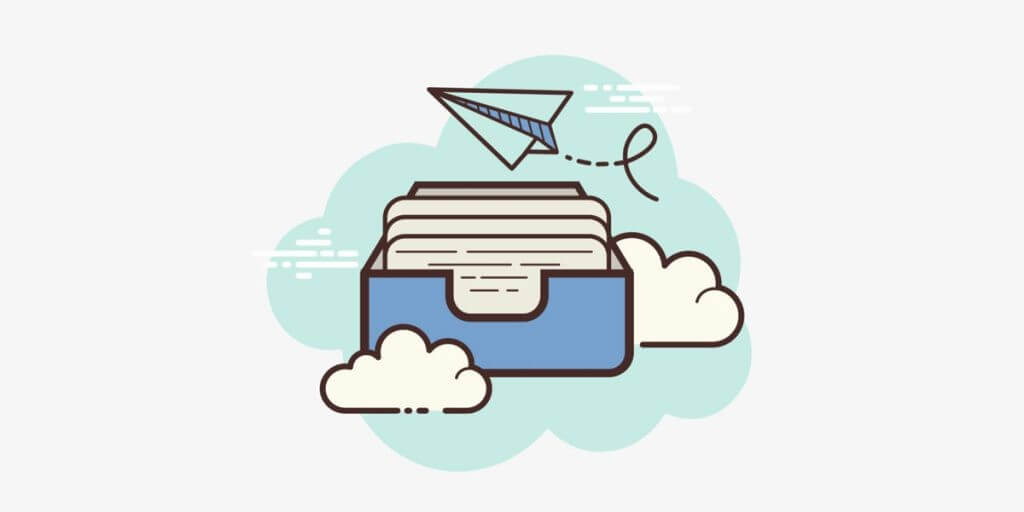One of the essential features that have made Telegram such a popular app is sending and receiving media in Telegram. More importantly, there is no limitation for sharing any types of documents in Telegram in this brilliant app; therefore, you can send and receive media in Telegram such as photos, videos, music files, and any other types of files.
Maybe you think that there are several other platforms that you can share such media. You are right, but the thing that makes Telegram more helpful in this sense is the fact that Telegram is a reliable, safe, and secure platform for sharing the media. In addition to its safety, the high speed of this app for sharing the files and receiving them is outstanding.
By such description, one of the first things that you must know in using Telegram is the instructions for sending and receiving any type of media. So, it would be a good idea to go through this article to get the points.

send photo in Telegram
How to Send Photo Type of Media in Telegram?
You can send any type of photos on Telegram without difficulties and at high speed. There is no need to worry about the size and quality of the photos sent on Telegram. Hopefully, Telegram has a great capacity to compress photos in Telegram without damaging their quality. However, if you don’t want to change the size of the photos, you can send them as a file which you are going to get its sending process in the following paragraphs.
For sending a photo in Telegram, you should:
- Tap the Telegram app on your device and open it.
- Open the chat window that you want to send the photo there.
- Click on the “Attach” icon on the right-down corner next to send icon.
- If you want to take a photo right at the moment, tap the camera icon and take the photo; but if you want to send a photo from your gallery, tap the gallery icon and choose the picture.
- Now, there is a window in front of you that allows you to edit the photo in size, add a filter, adjust stickers, and write text.
- Click on the “Send” icon.
- By the time the checkmark is shown on the right-down of the photo, you have finished the process of sending media in Telegram.
Sending Video via Telegram
For sending videos via Telegram, the size of the videos is very important. As you know, the quality and resolution of the video are the elements that affect its size. There are some changes that you must apply when you want to send high-quality videos. Hopefully, Telegram has provided many features for changing the resolution of the video up to 240, 360, 480, 720, 1080, and 4K. The other key factor in editing video in Telegram is the capacity for trimming your video and send only the section that you want to manage your data usage.
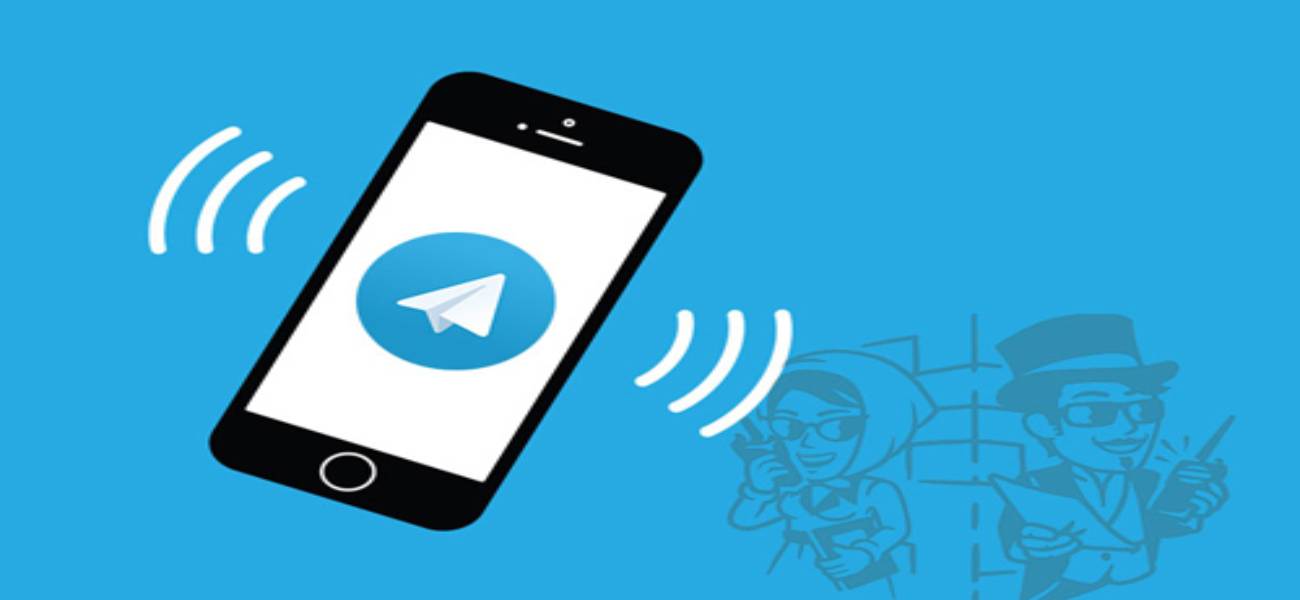
receive file in Telegram
After all, the following steps are going to let you send video in Telegram:
- Run the app of Telegram.
- Open the window chat that you want to send your video.
- Tap the “attach” icon.
- You can select the video from your gallery or take a video by camera right when sending.
- For changing the video quality, you must click on the buttons assigned for the quality of the video and show the current quality; for instance, if the resolution of your video is 240p, the button is marked with the exact number.
- Trim the video if you want.
- You can write a caption for your video before sending it.
- To mute the sound or video, tap the “Speaker” icon.
- There is the chance to use self-destruct timer by tapping the “Timer” icon.
- If there are no edits, you can send the video by clicking on the “Send” button.
- Once the checkmark emerges on the right-down of the video, you have sent the media in Telegram.
The Steps for Sending File in Telegram
You can send different files such as PDF, Excel, Word, and installation files to the other users of Telegram very quickly. You can send photos and videos as a file if you want to save the original quality. If you have a size error in sending the files, you can make them ZIP or RAR and send them. All in all, for sending any types of files, you must follow the steps below:
- Open the Telegram and go to the chat window that you want to send your file.
- Touch the “File” option.
- If your phone has a memory card, you will choose the exact path your file is saved there, shown by “External Storage” and “Internal Storage.”
- Find your file and select it; if you want to send more than one file, select them one by one.
- Send it, and when there is a checkmark, you can be sure that you have finished the upload process.
How to Receive Media in Telegram
In addition to how to send media in Telegram, you may want to know how to receive media in this helpful app. The first thing that you require is the fact that someone must send you a media. After receiving any type of media and files, you should download them to open and save them.
In this sense, tap on the download icon for downloading the files, which is like a downturn flash mark. Now, it is time to wait to complete the downloading process. Whenever the download is done, you can open them by tapping on them. If you want to save the files, you must click on the three dots on the up-right of the media and choose the save option. You can buy Telegram members from addtelegrammember company with cheap price.
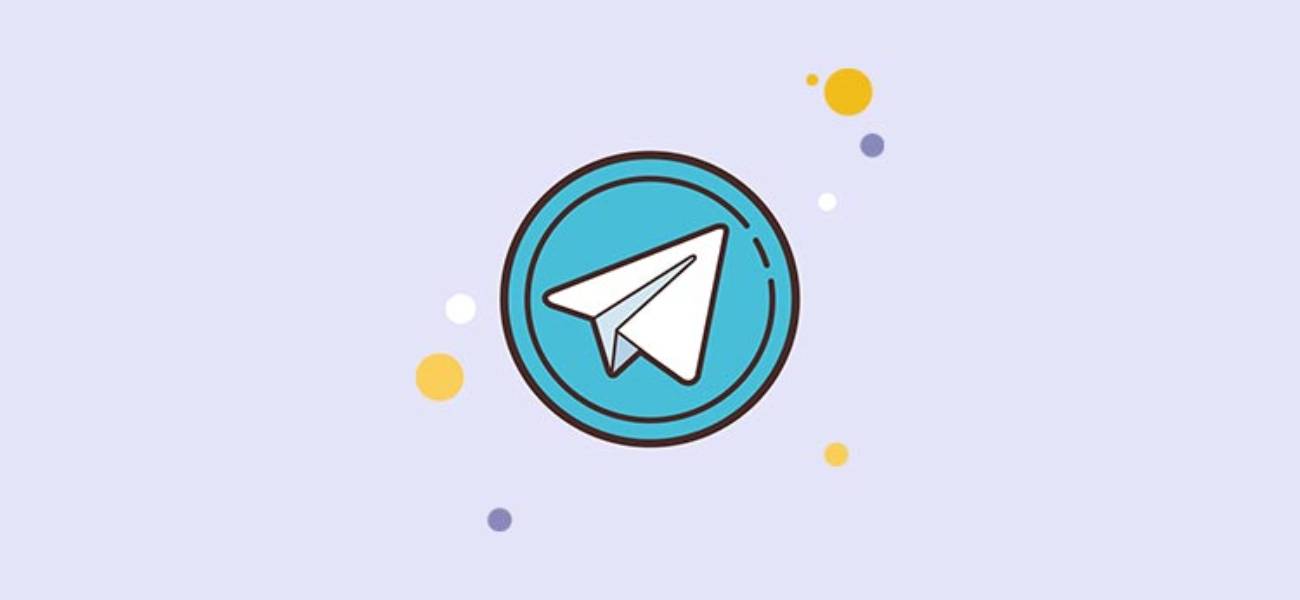
Telegram file manager
The Bottom Line
You can send and receive media in Telegram very quickly. This is going to help you to fasten and make it easier in doing such a process. For sending photos, videos, and any type of file, you need to follow some instructions that are not complicated at all and let you enjoy a lot of features that Telegram has provided for uploading and downloading the media. That’s why Telegram is outstanding among the other online platforms.